Microsoft introduce background image in MS Teams
How to set a background image in Microsoft Teams.
Finally, Microsoft introduced to set up a background image in
MS Teams at video Meetings. It used to have blurred the background of the participant
in video calls in Teams. Now it provides the ability to change the background
images of yours when you connecting to the meetings or while you are at the
meetings.
If you are looking for a litter extra privacy such as hide where
you are or hide the mess around you when you are connecting web conference
using Microsoft Teams, Microsoft enables the option to set up your background. You
can either blur your background or you can bring an image into your background
to cover your privacy around you. This new option
changes the view behind you to effect it looks like your sitting at a different place.
How to set up background Image….
Before Join the call
The easiest way to set a background image on MS teams is via
the join a call page, we all known as lobby or waiting room. This is the page you view before you enter the
teleconference and where you can check your settings such as microphone and
webcam. On this page you see purple toggle switch which is placed at second
from left and under join now button as the below screen.
Once you toggle the switch you will see the setting page pop
up at the right hand. It will give few option images to set up or standard blurred as background. There is a total of 24 background images are available to
setup.
During the Call
Also, you have the option to change or set up your background
during the call. In order to do this, you need to move your mouse pointer over
the teems window and with that action, you will see more options button. Click on
More options button and select show background effects. Then you will see a list appear
on the right-hand side of the screen. Once
you select the option that you would like to set up click preview button if you want
to check the preview before it goes live. If you satisfy you can click apply.
Please note while you are previewing your set up others who
are on the call are not able to see your video.
Custom images are not ready yet.
Currently, Teams offer only background images that are listed
by Microsoft. But the custom image will be introduced very soon.


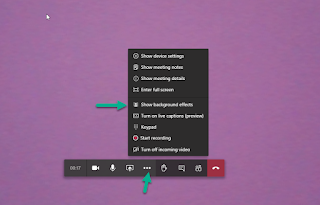



Comments
Post a Comment